I have to admit that until the company contacted me recently, I have never even heard of Movavi Video Suite. This is perhaps not too surprising since there are so many video editing packages now available for Windows that it is becoming increasingly difficult you keep track of them all.
Given the intense competition in this field, the first thing I wanted to know is whether there is anything that differentiates Movavi Video Suit from its rivals?
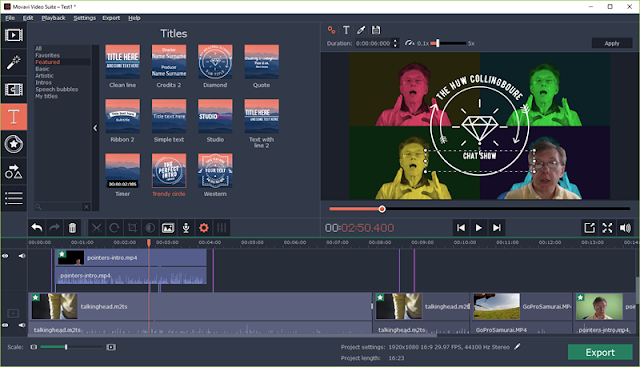 |
| Movavi Video Suite lets you edit videos, complete with special effects and animated intros |
What this actually means is that you get a fairly simple video-editing package and screencast-recorder plus a few associated tools to save in various image, video and sound formats. But is that really enough to make this program stand out from the crowd?
Let’s see how it works.
The principal application is the video editor. This gives you a few tracks arranged on the timeline – two tracks for video, two for sound. You can drag clips onto the tracks and use the second video track for ‘picture in picture’ effects (one clip running in a small rectangle overlaying the main clip). You can move, cut and copy clips and you can add transitions to fade one clip into another or apply effects such as ripples, slides, zooms and so on. You can also add text and animations to another track. These may include ‘speech bubbles’ and ‘thought bubbles’, animated intro sequences. The text and font-styles can be edited in the preview window.
 |
| Here I am overlaying the main video with a ‘talking head’ clip that I filmed in front of a green screen |
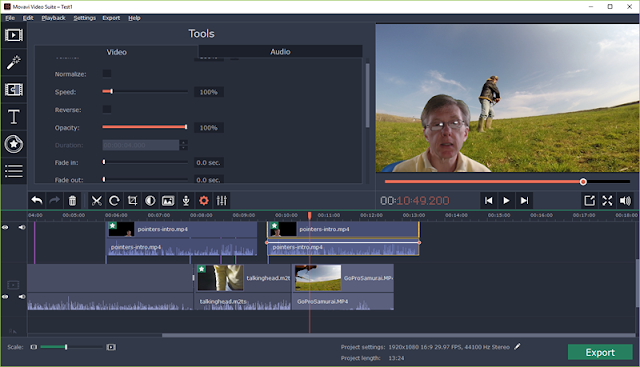 |
| Here is the same clip with ‘Chroma key’ applied to remove the green background |
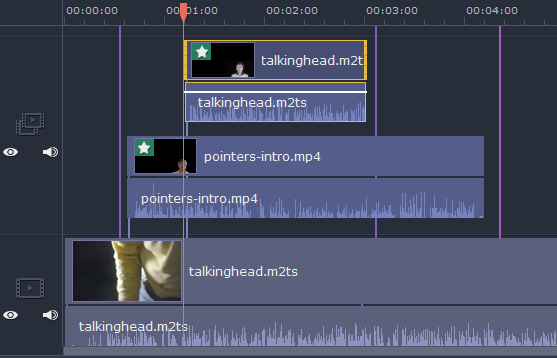 |
| There are only two video tracks in the editor but, as you can see here, you can arrange multiple clips in the top video track |
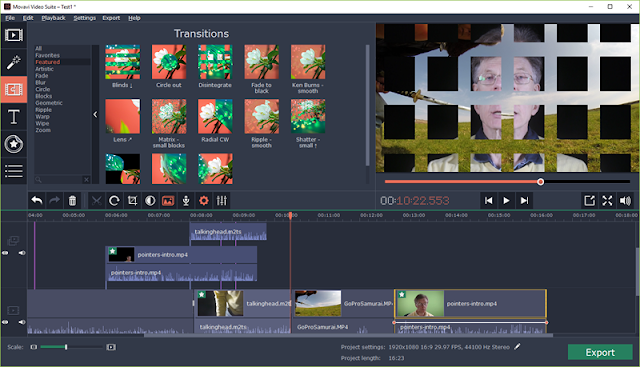 |
| You can apply transitions to merge one clip into another. Here the ‘disintegrate’ effect breaks one video into animated squares to reveal the next clip |
The suite include screencasting utilities. There is a decent screen capture tool that lets you select areas of the screen, optionally including webcam video capture, and it can include mouse-click highlights in the screen capture. This is a simple, straightforward and effective tool.
In addition, there is also a dedicated webcam recorder which, however, has the annoying side effect of producing audio feedback (a loud hooting noise) if you forget to disable the PC speakers when recording. This is bizarre since the webcam recorder that’s integrated with the screencast recorder doesn’t suffer from audio-feedback.
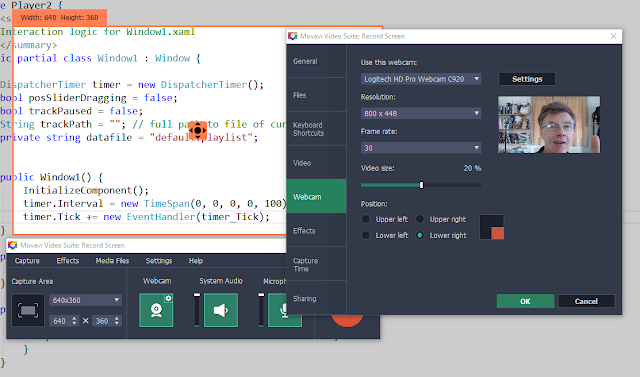 |
| If you need to record software, the screencast tool does a great job. You can even record video from your webcam at the same time that you record action from your computer screen |
In summary, Movavi Video Suite is a good tool for making home or YouTube videos or screencasts. It is fairly limited in functionality so don’t expect to have all the editing tools you would get with more complete video editing suites such as Adobe Premiere or Magix VEGAS. On the plus side, however, it is really, really easy to use. Even fairly user-friendly video editing packages such as Cyberlink PowerDirector or Corel Video Studio can be intimidatingly complex for the newcomer to video production (see more video editor review HERE). The learning curve of Movavi Video Suite is much less steep than for those programs. So, while this is definitely not a program for professional-grade production, it would be a very good choice for the non-specialist user who wants to get editing projects done quickly and easily.
If you are interested in video making software, there’s a free trial available, so if you aren’t sure if this is right for you, test it out first.
